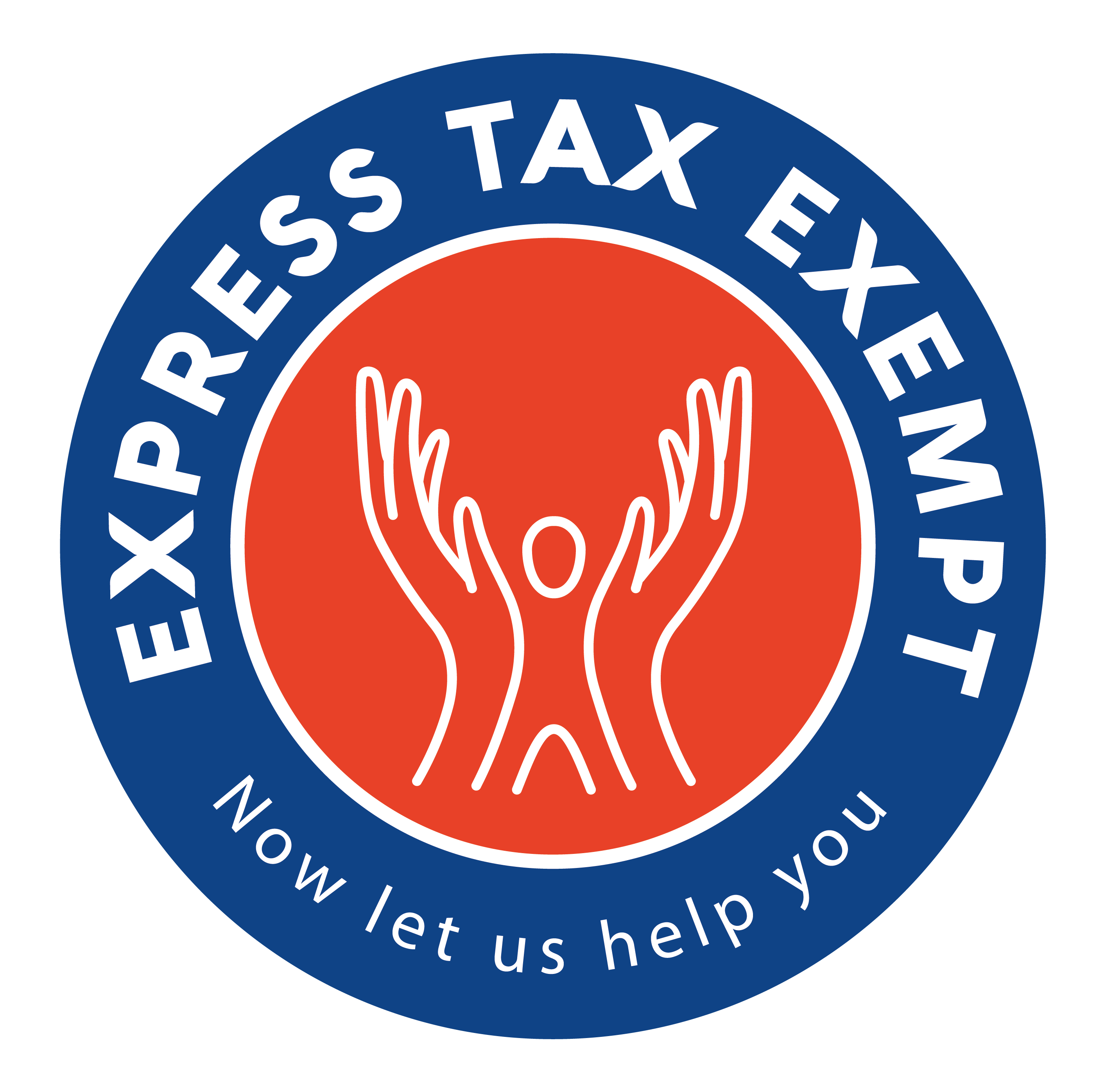Form-Based vs. Interview-Style 990 Filing and How to Navigate Both Options
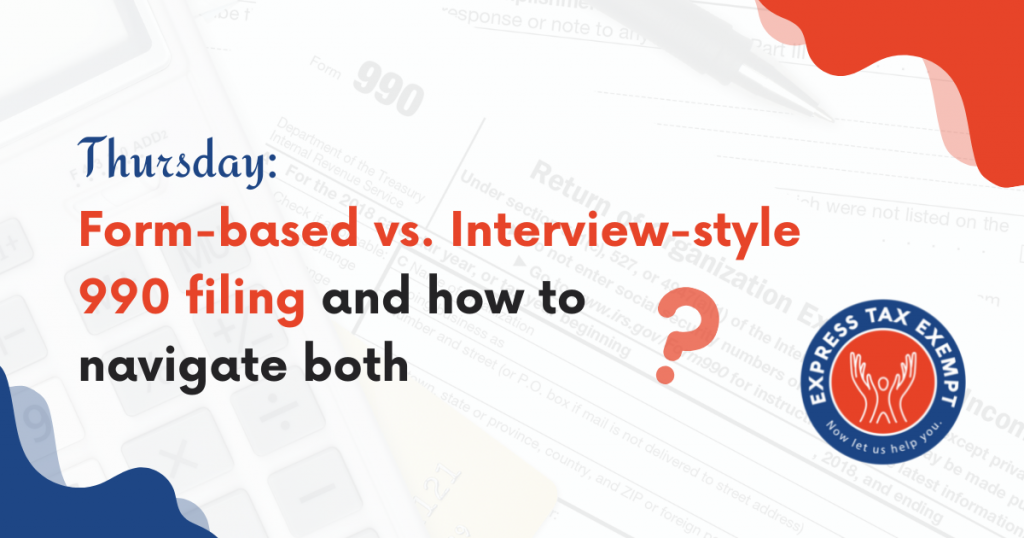
ExpressTaxExempt allows clients to choose between interview-style or form-based filing options for filing Form 990, 990-EZ, and 990-PF. These options are offered to make clients feel as comfortable as possible while filing.
What’s the Difference?
If you choose the interview-based option, you will be asked a series of questions about your organization. Your answers will be recorded onto your form automatically.
If you opt for the form-based style, you will be required to enter your information onto a digitized form. This option is useful for those who are new to e-filing because it mimics paper filing.
Regardless of which approach you choose, filing a 990 series return can be confusing. Keep reading for a guide to navigating both filing options.
How Do I Navigate an Interview-Style Filing?
First, you must choose your correct tax year. If you operate on a calendar tax year, you do not need to update the year. If you do not, you can change the year using the “other than December 31(Fiscal tax year)” option. Select the month and day of your ending date, and your beginning date will be automatically calculated.
Access the dashboard at any time by clicking the “990 Series” tab at the upper right of the screen or just clicking on the ExpressTaxExempt logo.
You can navigate your form using the taskbar at the top of the form to view sections, and the navigation bar on the left of the screen to go through every page. From the “menu” tab, you can select any section of the form you need. The “federal filing” tab also allows you to navigate subsections of the form.
The “organization tab” allows you to edit your organization information.
The “review” tab allows you to view the system’s internal audit check to review any errors. It will provide you with solutions to each error. When you have resolved all errors on your form, you can select “next.” You can also download a preview of your form using the “download” button on the PDF download icon.
When you are ready to transmit your form to the IRS, click “next” on the “review report” page to view a summary and transmit.
How Do I Navigate a Form-Based Filing?
The first step when filing is to choose your fiscal year. To choose the correct year, click the blue calendar to choose your beginning date. When you select your beginning month and day, the end date should auto-generate. If your organization runs on a calendar tax year, you do not need to update the calendars.
ExpressTaxExempt auto-calculates some information for you. You only need to fill out the yellow boxes; the grey boxes indicate where an auto-calculation will be completed.
You can navigate through the pages of your form using the navigation bar on the right side of the screen. At the end of your form, any required Schedules will be auto-generated based on the information you provide.
The blue arrow at the top of the form gives you the option to enlarge the form to full screen or access the dashboard. Click the arrow to reduce or enlarge your form.
As you fill out your form, ExpressTaxExempt will provide you with instructions and tips. You can click on “instructions” on the right side of the screen to review specific IRS instructions for each section.
Additionally, when you finish your form, an internal audit check will be performed to check for any IRS instruction errors. You will be provided with solutions to any errors found before you transmit your form to the IRS. If you wish to fix errors as you go, you can click on the “audit errors” button on the right side of the screen to see which errors exist. You can click “fix error” to be directed to the page containing the error.
When you are ready to transmit your form, you can download a preview of it to review. Click the “download” button in the upper right corner of the form. You can navigate through the draft using the page search bar on the left side.
When you’ve successfully reviewed your form, you can click “continue to audit” for a summary and to transmit your form to the IRS.
Can I Switch Between Styles?
Both of our filing options exist in order to make you, the filer, more comfortable with the form. You can choose your preferred option or switch between the two at any point during filing by clicking the “switch to interview/form style” button on your dashboard. Please note: if you switch between filing formats, you will lose all progress and have to start over on the form.
Additional Assistance
If you have questions about navigating our software, you can call, email, or chat with our live customer support team Monday through Friday from 8:30 AM-5:30 PM EST. They can be contacted at [email protected] and 704.839.2321.
You can also access our knowledge base full of FAQs. Our website features blogs, YouTube videos, and webinars with informational content, how-tos, and helpful tips.
Get expert assistance and access to live support with both filing options. Create an account and get started today at ExpressTaxExempt.com!