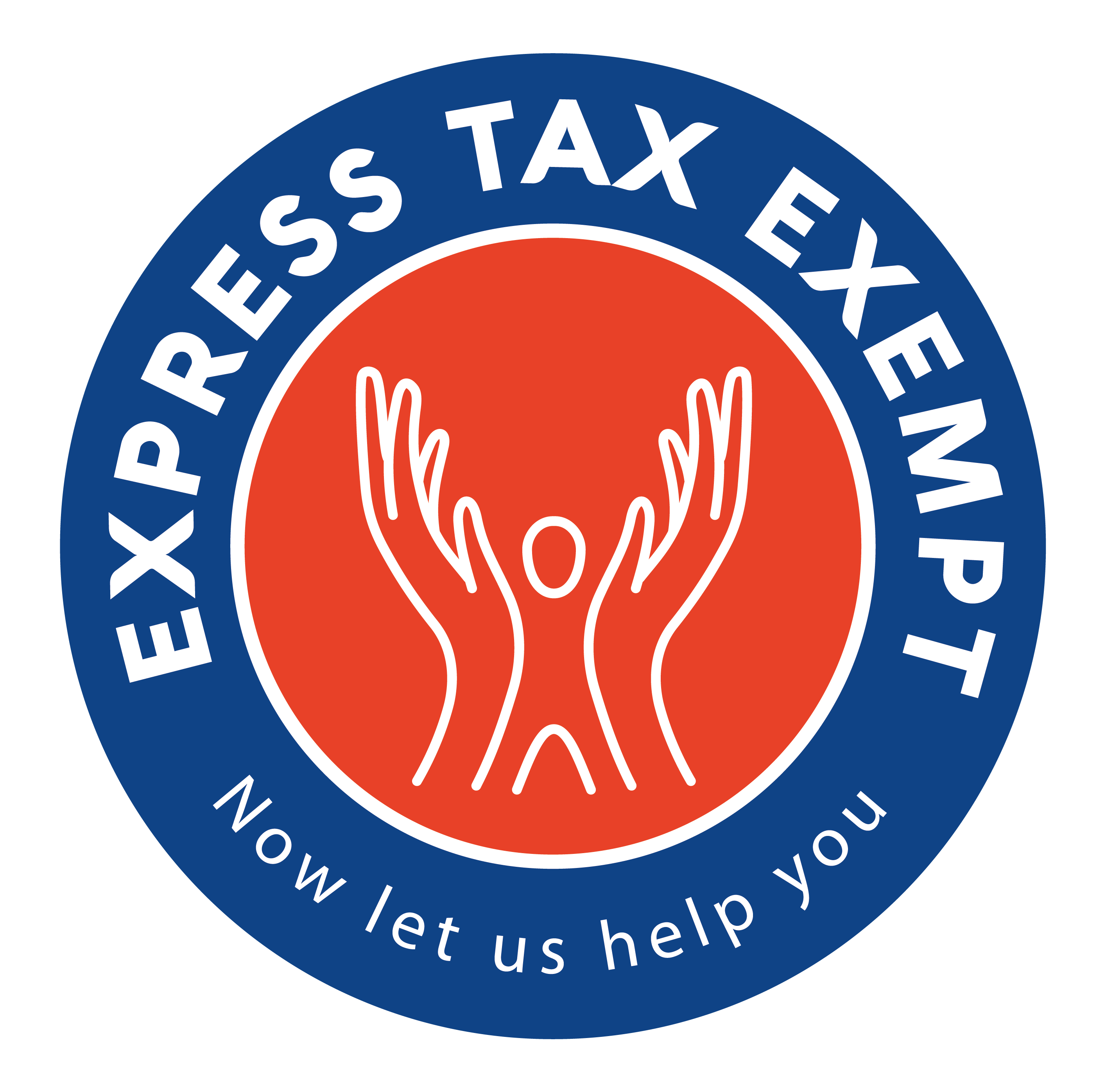How-To Navigate Through Interview-Based 990 Series Returns
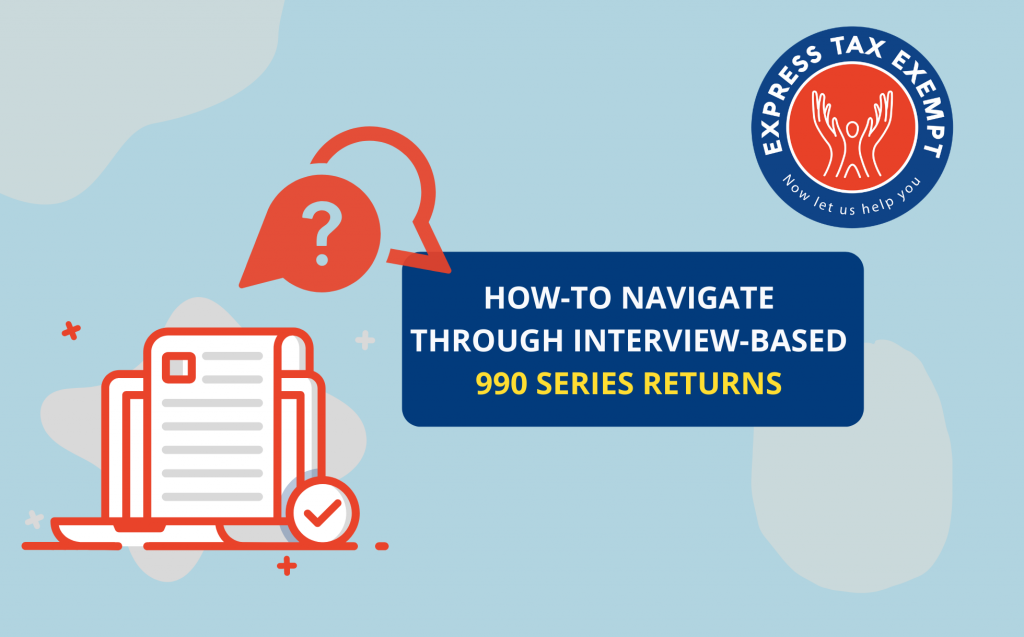
When filing Form 990, 990-EZ, or 990-PF with ExpressTaxExempt, you can choose between either form-based or interview-style filing. If you select interview-based filing, you will be asked a series of questions that will ultimately populate your return.
Regardless of which filing method you choose, filing a 990 series return can take some time. Knowing how to navigate through the form can help you save time, and stay organized.
We are going to help break down the basic functionality of the form using our interview-based approach to filing.
Updating your Fiscal Tax Year
You must choose the appropriate Tax Year form for your beginning Tax Year date. For example, if your tax year began in 2019 and ended in 2020, you would need to start a 2019 Tax Return.
To update the fiscal year information on your tax return, click on the option for “Other than December 31(Fiscal Tax Year), then change the month to the fiscal year ending month. Once you select the month of your ending date, the beginning date should auto-populate to a 12 month period.
If your Tax Year runs from January 1 through December 31, you do not need to make any changes to the beginning and ending calendars. You can select the December 31 (Calendar Tax Year) options.
You can access your dashboard by clicking on the “Dashboard” tab at the upper right of the screen.
To navigate the section of the form you are working on, you can use the taskbar at the top of the form. This is specific to the section you are working on.
To navigate through the form pages, you can use the navigation bar on the left of the screen. Using this navigation tool, you can access all the pages of your form to easily reference different sections.
From the “Menu” tab, you can select any other section of your form that you need to reference.
From the “Organization Tab,” you can edit the basic organization information. By clicking each section, you will be redirected to that specific page.
This also applies to the “Federal Filing” tab. Additionally, with the “Federal Filing” tab, you will be able to navigate to the subsections of the form.
ExpressTaxExempt offers an internal audit function to help you ensure all the IRS required information has been completed on your form. You can review your form and the audit from the “Review” Tab.
The Audit will provide information on what is completed and what needs to be resolved. Click “Next” when all sections of the review provide a green checkmark.
It is not always easy to know what information the 990 series returns are asking for. ExpressTaxExempt has provided the video links throughout the form for assistance.
When you believe you are finished and ready to transmit, you can download a PDF copy of the form for review. From the upper right-hand corner of the form, select “Download” from the PDF download icon.
Your download of the form will have the “DRAFT – NOT FOR FILING” watermark on it while it is still an “In-Progress” form, once you transmit the form, that watermark will no longer appear. You can navigate through the draft using the page search bar on the left side of the download.
When you are ready to transmit your form, click “Next” on the “Review Report” to view a summary, share, and transmit your form to the IRS.
ExpressTaxExempt
Want to see steps for other types of organizations or other 990 series forms and schedules? Comment below and we’ll make your request a future blog!