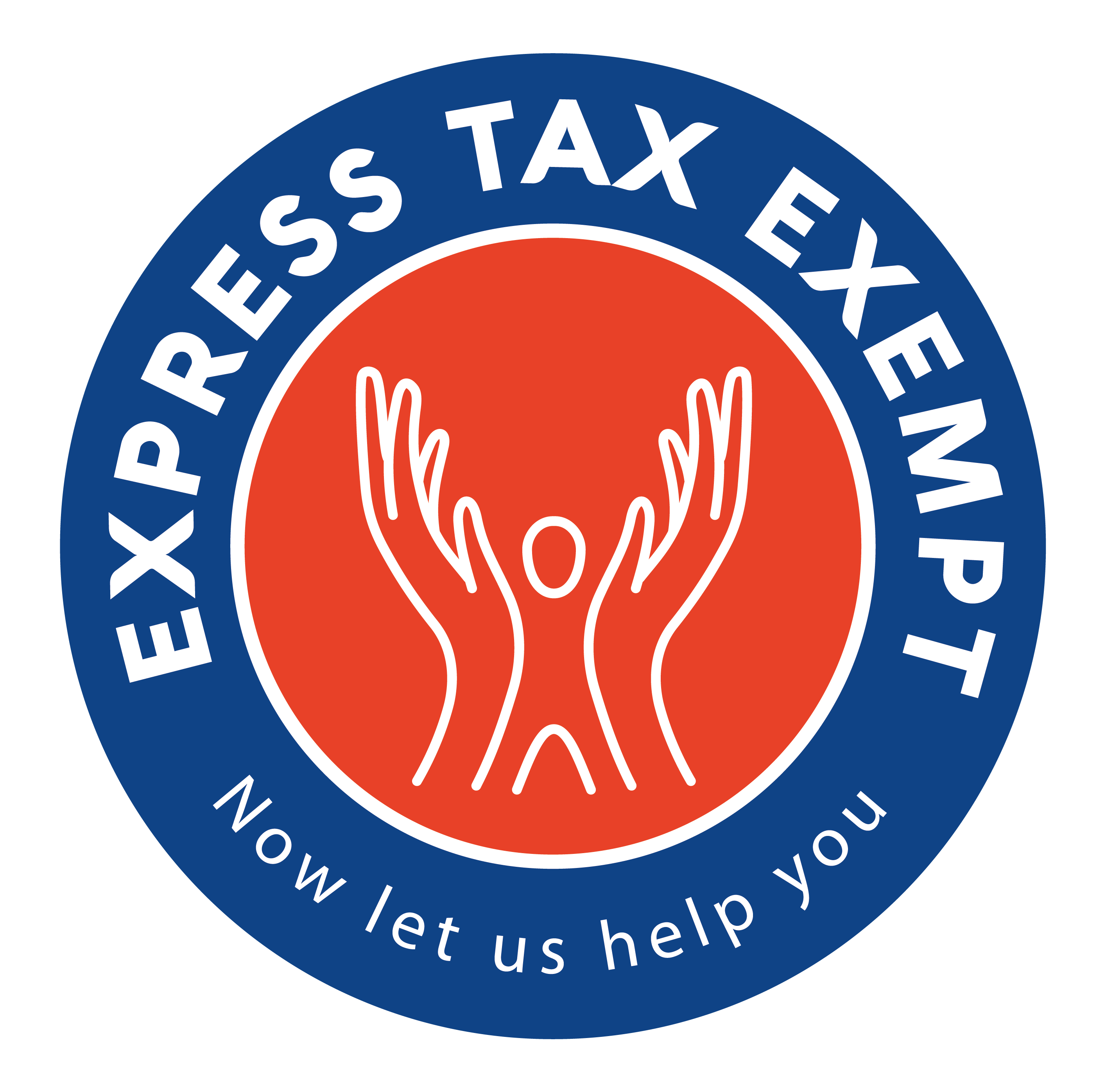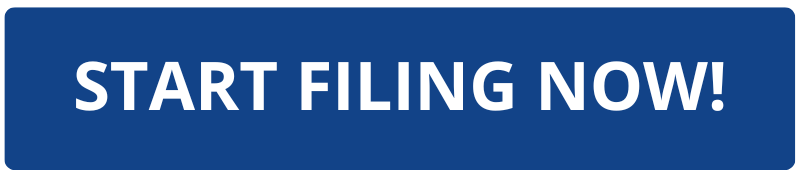Giving Organization Members Access to Review your Return
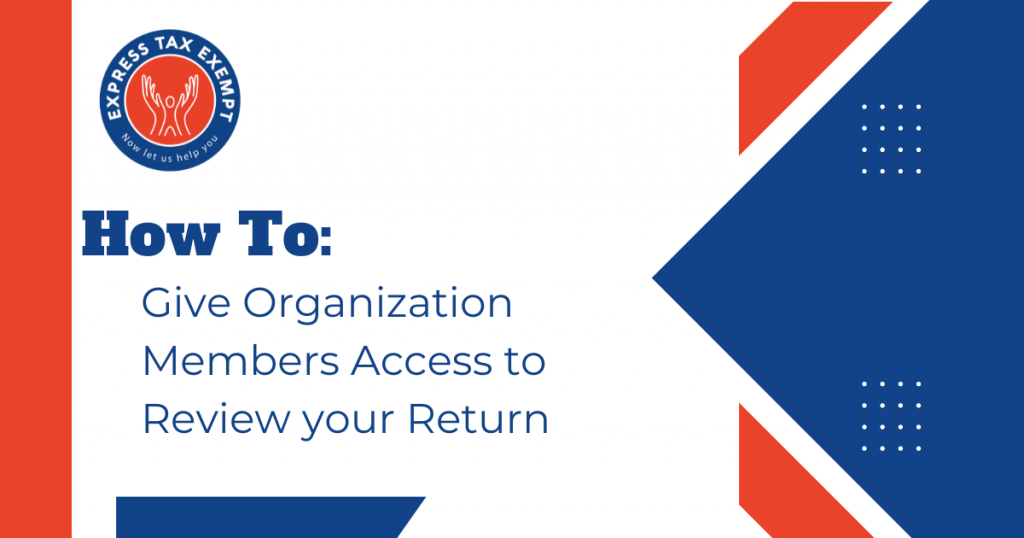
When filing a 990 series return on behalf of your organization, you may need to share the return with other members such as the board or chair members.
With ExpressTaxExempt, we provide the ability to share the return prior to transmitting it so your team can review, comment, and approve the form that was completed. You will be given the option to either share the return manually, or electronically.
If you choose to manually share the return, you can print draft copies. If you choose to electronically share the return, you will be able to send the reviewer an email to access the return and electronically approve it prior to filing.
We are going to break down the steps for both the person completing the return and the reviewer process so you can securely request the return be reviewed.
Step 1: Sharing your Return
Once you have provided payment for the return, you will navigate to the “Share your Return” page. From there, you can choose to either share manually and print a draft copy, or share electronically.
Note: If you do not need to share the return, select to share manually and proceed to the next page.
When sharing electronically, click “ Share Electronically” and then click “Share Return”
In the pop up window, add the person’s name, phone number, and email address for whom you need to share the return with for approval. Once all necessary information is provided, click “Share Return”
If you need to share the return with multiple people, you can continue adding recipients by clicking “Share Return” and completing the necessary information.
Each time you share the return, the status will be “Invited” meaning you have sent the request to the recipient and are awaiting approval.
Step 2: Your Team Member Reviews the Return
Once your review invitations have been sent, the reviewer will receive an email. They will click on the link in the email stating “Review Return”
They will be requested to create a password. Once they have created a password, they will click “Save and Proceed”
The reviewer will be given brief instructions on reviewing the return. To proceed with the review, they can click “Ok, I got it!”
They will need to navigate to the correct tax year the return is for. They will be able to click “View” to download the PDF draft of the form. Once they have reviewed the PDF, they can either provide comments for changes and suggestions, or they can approve the return.
Step 3: The Team Member Provides their E-signature
When they are ready to approve the return, they will click “Approve the Return” and type their name into the top signature bar. This will serve as their electronic signature of approval.
After the reviewer provides their electronic signature and clicks “Approve” the reviewer’s account will be updated to show that they have approved of the return.
Step 4: You are Notified of their Approval
You will be notified both by email and in your ExpressTaxExempt account, that the reviewer has approved the return.
Step 5: Proceed to Transmit Your Return
You can then proceed to the next page and transmit your return.
Note: You do not have to wait for approval to transmit your return, however, once the return is transmitted, you will not be able to make edits to the information provided on the form.
Ready to start filing with ExpressTaxExempt? Be sure to take advantage of great features like giving your team members access to review and approve the returns you create!