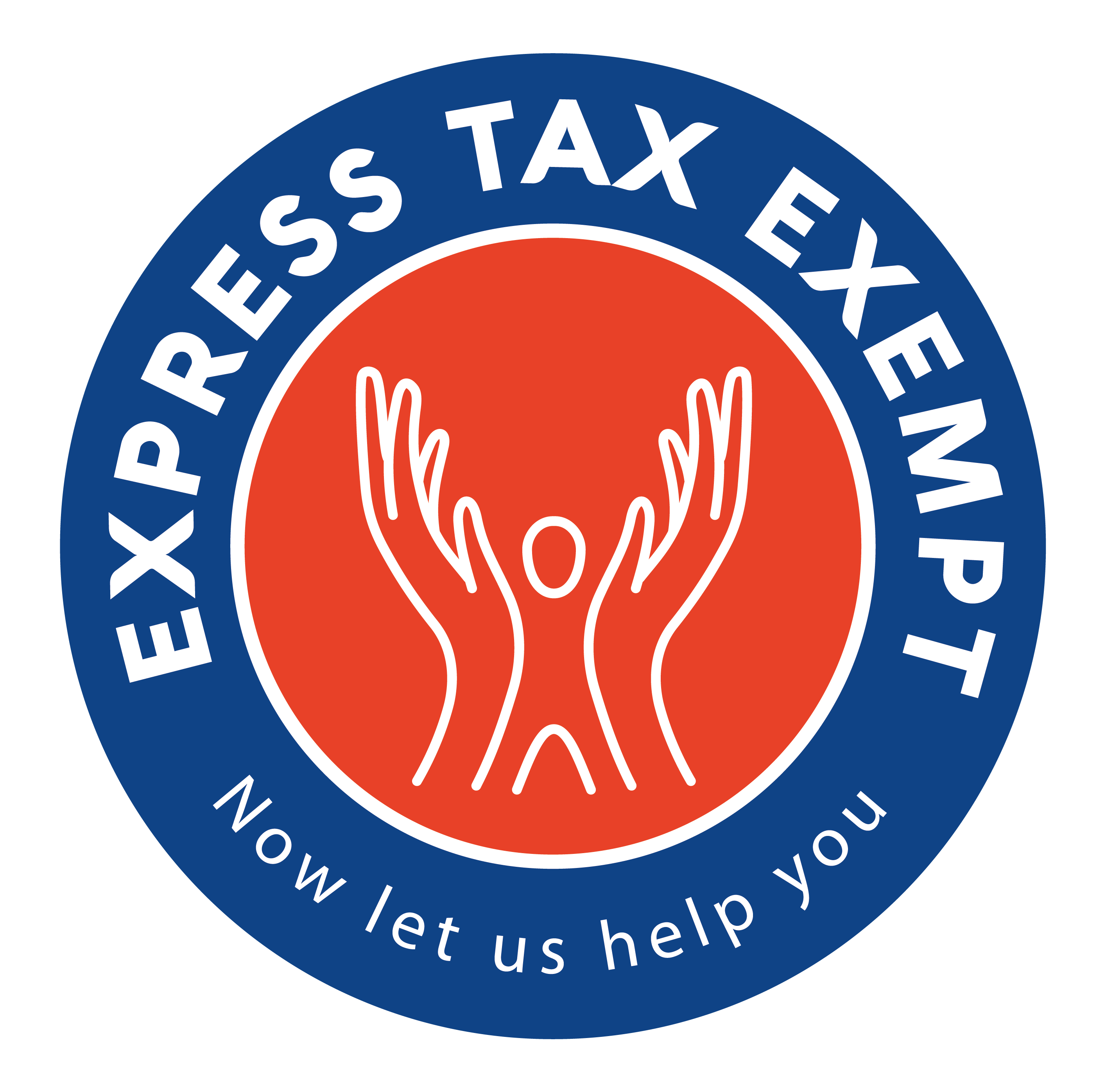How to Navigate Through Form-Based 990 Series Returns
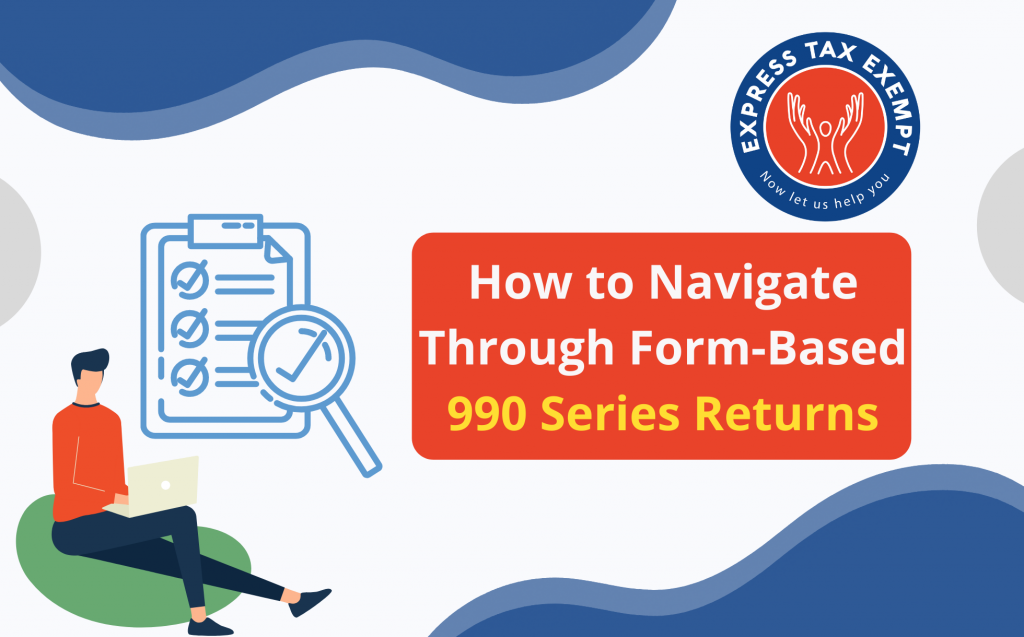
When filing your 990 series return with ExpressTaxExempt, you can choose between either form-based or interview-style filing. If you are new to e-filing, form-based filing may be favorable because it mimics paper filing.
Regardless of which filing option you choose, filing a 990 series return can be time-consuming. Knowing how to navigate through the form can help you save time, and stay organized. We are going to help break down the basic functionality of the form using our form-based approach to filing.
Updating your Fiscal Year
You must choose the appropriate Tax Year form for your beginning Tax Year date. For example, if your tax year began in 2019 and ended in 2020, you would need to start a 2019 Tax Return.
To update the fiscal year information on your tax return, click on the blue calendar for the beginning date, then change the month to the fiscal year beginning month and select the specific day. Even if your date begins on the 1st, you must select the first day of the month you have chosen. Once you select the month and day of your beginning date, the ending date should auto-populate to a 12 month period.
If your Tax Year runs from January 1 through December 31, you do not need to make any changes to the beginning and ending calendars.
Completing your Return
While working through the form, ExpressTaxExempt will do several of the calculations for you. You will only need to provide information in the yellow fields as it pertains to your organization. If the box is grey, it is either not required by your organization or ExpressTaxExempt will complete that box for you based on other information you provide on the form.
The blue arrow at the top of your form will allow you to bring the form into full screen, or access your dashboard.
Click the arrow to reduce or enlarge your form screen.
To navigate through the form pages, you can use the navigation bar on the right of the screen. When you are on the “Form” tab, you can access all the pages of your form to easily reference different sections.
As you scroll down through the form pages, you can access the different Schedules that apply to your form. To review a Schedule, you can click on the first page of the Schedule tab and the remaining pages will appear below if the Schedule applies.
ExpressTaxExempt offers an internal audit function to help you ensure all the IRS required information has been completed on your form. Click on the “Audit Errors” tab on the right of the screen to view what errors you will need to resolve before you can transmit to the IRS. When you click “Fix Error” you will be directed to the page that error is referencing. Once you have resolved the error, the error code will disappear.
It is not always easy to know what information the 990 series returns are asking for. ExpressTaxExempt has provided the IRS instructions as a reference guide while completing the return. If you click on “Instructions” on the right of the screen, you can view specific IRS instructions for each section of the form including the Schedules as they apply.
When you believe you are finished and ready to transmit, you can download a PDF copy of the form for review.
From the upper right-hand corner of the form, select “Download.”
Your download of the form will have the “DRAFT – NOT FOR FILING” watermark on it, while it is still an “In-Progress” form. Once you transmit the form, that watermark will no longer appear. You can navigate through the draft using the page search bar on the left side of the download.
When you are ready to transmit your form, click “Continue to Audit” to view a summary, share, and transmit your form to the IRS.
ExpressTaxExempt
Want to see steps for other types of organizations or other 990 series forms and schedules? Comment below and we’ll make your request a future blog!