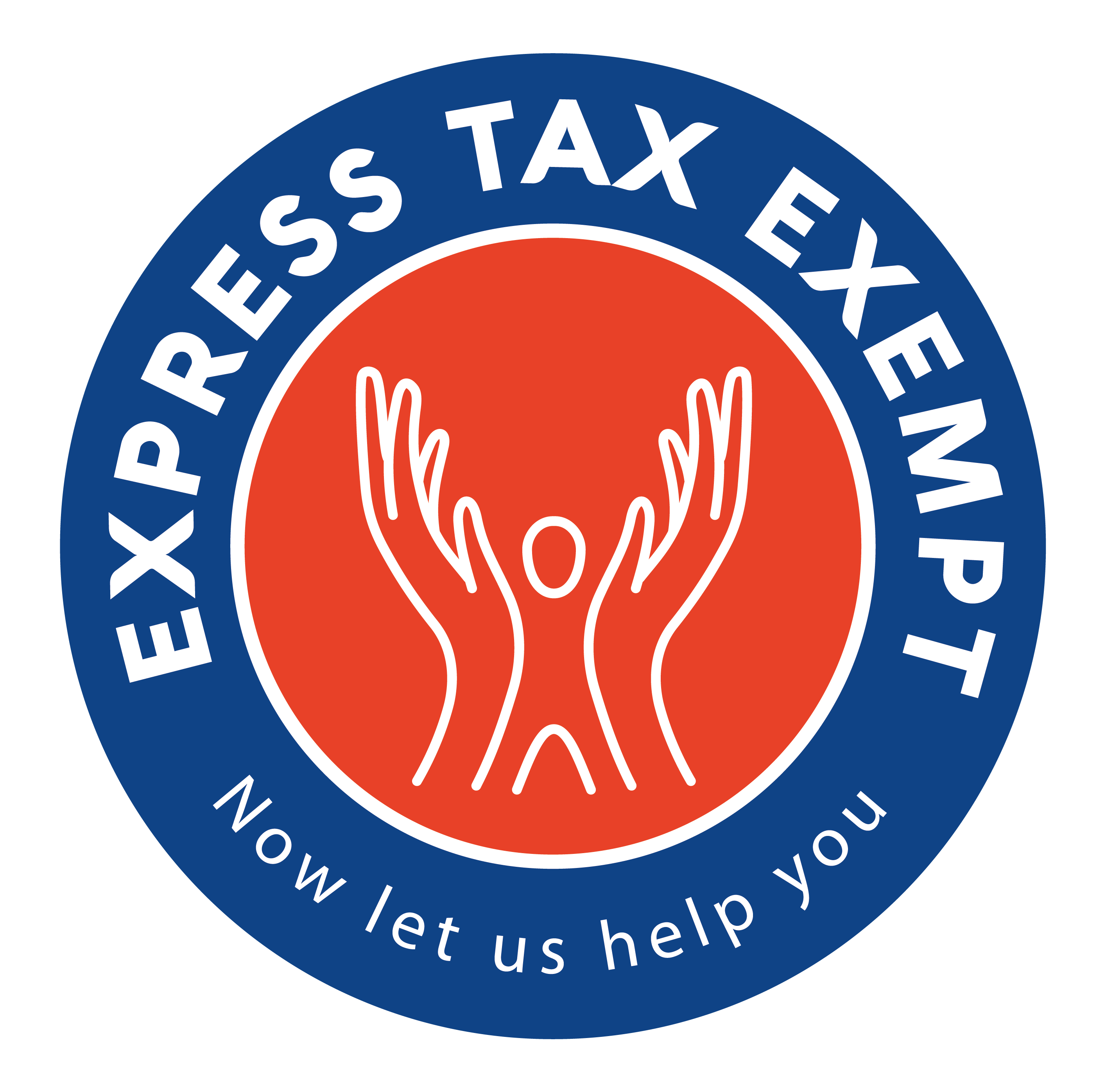How to Complete Part III of Schedule A for Form 990/990-EZ
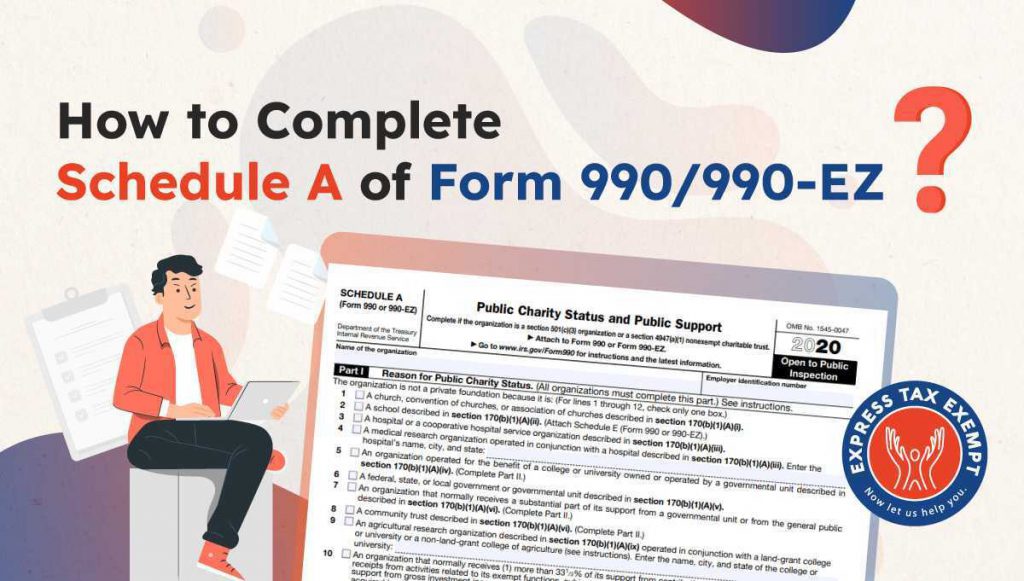
The filing requirements for Schedule A are based on multiple factors such as the organization’s type and public charity status. One of the most common examples is an organization described in section 501(c)(3) that normally receives more than 331/3% of its support from contributions, membership fees, and gross receipts from activities related to its exempt functions and no more than 331/3% of its support from gross investment income and unrelated business taxable income from businesses acquired by the organization after June 30, 1975.
In our previous blog, we discussed how to complete part I of Schedule A. Now, check out the steps to complete Schedule A Part III for the above scenario, and let us know if you’d like to see examples of filing for other types of organizations!
If you are filing Form 990 or 990-EZ using our interview-style filing option, follow these steps to complete Schedule A Part III:
- The applicable sections of Schedule A can be completed by going to the Dashboard, then clicking “Start” or “Edit” to the right of “Section 501(c)(3) Organization“:
2. Click “Start” or “Edit” to the right of “Section 509(a)(2)”:
3. Any current year gifts, grants, contributions, and membership fees that were added to the Revenue section of your form will be shown:
4. If you need to add additional entries for the current year, click “CLICK HERE”. If you need to edit a previously added entry, click the pencil to the right of the entry:
5. You can then click the pencil to the right of the current year amount:
6. Once the current year entries are complete, indicate whether or not the organization received contributions in prior years:
7. If the answer is “Yes”, you can then add amounts for the previous years. If the contributions were from the same contributor, click the pencil to the right of the contributor then add and save the prior year amounts:
8. If the amounts were from different contributors, click “Add Prior Year Contributor” then add the contributor and amount details:
9. Then, add the contributor and contribution information and click “Add”:
10. Repeat the steps as needed for gross receipts from admissions, merchandise sold/services, facilities furnished:
11. Repeat the steps as needed for gross receipts from activities that are not an unrelated trade or business under Section 513:
12. Enter the current and prior-year tax revenues levied for the organization’s benefit and either paid to or extended on its behalf as needed:
13. Enter the current and prior year value of services furnished as needed:
14. Enter gross income from interest, dividends, payments received on securities loans, rents, royalties, and income from similar sources for the current and/or prior year as needed:
15. Enter unrelated business taxable income for the current and/or prior year as needed:
16. Enter net income from unrelated business activities for the current and/or prior year as needed:
17. Enter other income for the current and/or prior year as needed:
18. Review your current and prior year entries and edit if needed:
19. Enter the public support percentage and the investment income percentage from the previous year:
20. Review your public support test results:
If you are filing Form 990-EZ or 990 using our form-based filing option, follow these steps to complete Schedule A Part III
- In the form menu on the right, select the next applicable page to complete (greyed out pages are not required based on your form entries and selections):
2. Enter the organization’s public support for the current and prior years:
3. Enter the organization’s total support for the current and prior years:
4. Review the public support percentage on Line 15 and enter the public support percentage from the previous year on Line 16:
5. Review the investment income percentage on Line 17 and enter the investment income percentage from the previous year on Line 18:
ExpressTaxExempt
We hope this helps! Want to see steps for other types of organizations or other 990 series forms and schedules? Comment below and we’ll make your request a future blog!